Lets face the truth. Desktop Linux has made an incredible progress in the last few years. It still gives you all the freedom, happiness and elegance it inherited from it’s UNIX-foundation – and it tries hard to compete with the Windows Plug-And-Play mentality.
The standard user shouldn’t need to do complicated things on the console. Basic things should just work. Especially Ubuntu did great, they really improved many GUI aspects of the GNOME-desktop. Most modern machines run and work just „out of the box“ with a fresh Ubuntu install. BUT there are still these little annoyances and things that don’t work as expected. I will collect my personal annoyances with Ubuntu 9.10 „Karmic Koala“ in this post and add solutions, if I find them.
Annoyance #1
Logs are spammed with messages about CPU temperature
This one is an ugly one. It started for me with Karmic. /var/log/kern.log and /var/log/syslog got spammed with millions of messages from the kernel stating things like:
CPU0: Temperature above threshold, cpu clock throttled (total events = 208[ 8973.550089] CPU0: Temperature/speed normal
CPU0: Temperat cpu clock throttled (total events = 2080190)
This was a real problem, because about 100 messages per second were written to the logs, making them hard to read for other purposes. Syslog archiving them pushed my CPU to 100% and they filled up my root partition very quickly. This behaviour seems to originate from a kernel bug that should be fixed anytime soon. There is an Ubuntu Bug-Report on the problem already: https://bugs.launchpad.net/ubuntu/+source/rsyslog/+bug/453444. There is no real fix for it, as this is a kernel bug, but there is a workaround that fixed the odd behaviour of my system. I just disabled the logging of lines, that contain the bogus information:
- Create a file /etc/rsyslog.d/10-temperature.conf
- Paste the following code into it::msg,contains,“Temperature/speed normal“ ~
:msg,contains,“Temperature above threshold“ ~
- Save it
- Do an sudo restart rsyslog to make the new rule active.
Annoyance #2
CPU Frequency Scaling Monitor didn’t remember my password
There is a very useful little applet for the Gnome panel, that allows you to change the speed of your CPU while working. As I am using a notebook most of the time, this thingy came in quiet handy for me. Because changing of the CPU policy requires root-privileges, you had to enter your password once with old Ubuntu versions. After that you were able to check a checkbox and Ubuntu remembered your policy. Things changed in Karmic. With the new policykit2 environment, there was no possibility anymore to remember the password. I had to reenter it every time i wanted to change my CPU policy. I found out, that I could set the permisson right in the config files for policykit2:
- Create a file /var/lib/polkit-1/localauthority/50-local.d/gnome-cpufreq.pkla
- Paste the following code into it (be sure to replace YOURUSERNAME with your username):[Allow users to set the CPU frequency]
Identity=unix-group:YOURUSERNAME
Action=org.gnome.cpufreqselector
ResultAny=no
ResultInactive=no
ResultActive=yes
- Save it
- There is no password needed anymore for changing CPU policies
Annoyance #3
Streamtuner couldn’t load the Shoutcast streamlist anymore
This started with Intrepid or so. Shoutcast changed the hostname of it’s streamlist-servers. The old hostname seems to be hardcoded into Streamtuner, so it couldn’t get the streamlist anymore. This was unconvenient for me, because i got used to tune into my favourite internet radio stations (like Lemixx Paris France) with Streamtuner. There seems to be no effort to fix this in the Ubuntu package, as the bug is now several months old already. I fixed it by adding the right IP to /etc/hosts.
- Open up /etc/hosts with a text editor
- Add the following line to it:205.188.234.120 www.shoutcast.com
- Save it
- Streamtuner can access Shoutcast streams again
Annoyance #4
USB Startup Disk Creator is unable to create an USB Startup Disk
Ubuntu brings it’s own tool to clone itself onto an USB flashdrive. You basicly get a fully working Ubuntu Installation on your flashdrive. A very useful thingy to carry around if you want to connect to the internet from untrusted machines or if you want to fix a brokeen down computer. So far so good, it didn’t work. When you start the USB Startup Disk Creator from Ubuntus menu, the tool starts but is unable to format or write to partitions on your flashdrive. The solution is surprisingly simple: It needs to be run as root to make it work:
- Open up a terminal
- Enter the following command:
sudo usb-creator-gtk - Create and enjoy your flashdrive
Annoyance #5
Couldn’t click on any web link in Pokerstars with wine
Poker is one of my hobbies and the guys from Pokerstars did a great job on making it a good experience on Linux with wine too. There are a few downgrades though. When clicking on links in the Pokerstars software, no webbrowser opened up in Gnome. You need to edit the registry to fix that.
- Run wine regedit to open the registry editor
- Navigate to HKEY_CLASSES_ROOT\http\shell\open\command
- Add a „%1“ after -nohome in that registry key
- Links work now in Pokerstars
Annoyance #6
Couldn’t make Pokerstars tables fullscreen with wine
Another Pokerstars problem. Scaling tables didn’t work well. There was no way to make a table fullscreen. There is a way to fix that, implemented espcially for wine users by Pokerstars.
- Open up the file user.ini in your Pokerstars directory ($HOME/.wine/Program….)
- Add a line with f5redrawtable=1 to the file
- Save it
- Tables are redrawn now after resizing them when you press F5
Annoyance #7
Skype didn’t show video on my Logitech Qucikcam Chat
Skype detected my cam as /dev/video0 but was unable to grab pictures from it. The video window just stayed in plain old black
I started Skype with -> LD_PRELOAD=/usr/lib/libv4l/v4l1compat.so skype to fix it.
To be continued…
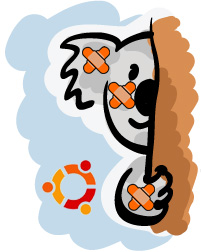
One thought on “My Ubuntu 9.10 Karmic Koala annoyances and how i fixed them”